Apple is changing the information required to submit new apps and app updates to the app store effective December 8, 2020. The new submission process will give users transparency about app data usage via a new privacy details section of an app’s product page in the app store. This “nutrition label” will also include data used by third-party partners integrated into an app. If you are not familiar with Apple’s new policy, please familiarize yourself with it here. This blog post provides guidance on what data Flurry Analytics uses in your app.
Developers that work with Flurry need to acknowledge and detail the Data Use around each type of data Flurry collects. Please note that the information we are providing is only relevant to your use of Flurry Analytics. Based on your own app’s data collection practices or those of other third-parties you work with, you may need to select additional data types.
As a user of Flurry Analytics, you MUST select the following Data Types as they are collected by Flurry Analytics: Device ID, Product Interaction, Other Usage Data. Optionally, if you use Flurry Crash Analytics, you must select the following Data Types: Crash Data, Performance Data. If you use Flurry Revenue Analytics, you must select the following: Purchases.
The UI flow on App Store Connect is as follows:
Step 1: Navigate to App Privacy section within App Store Connect and click Get Started
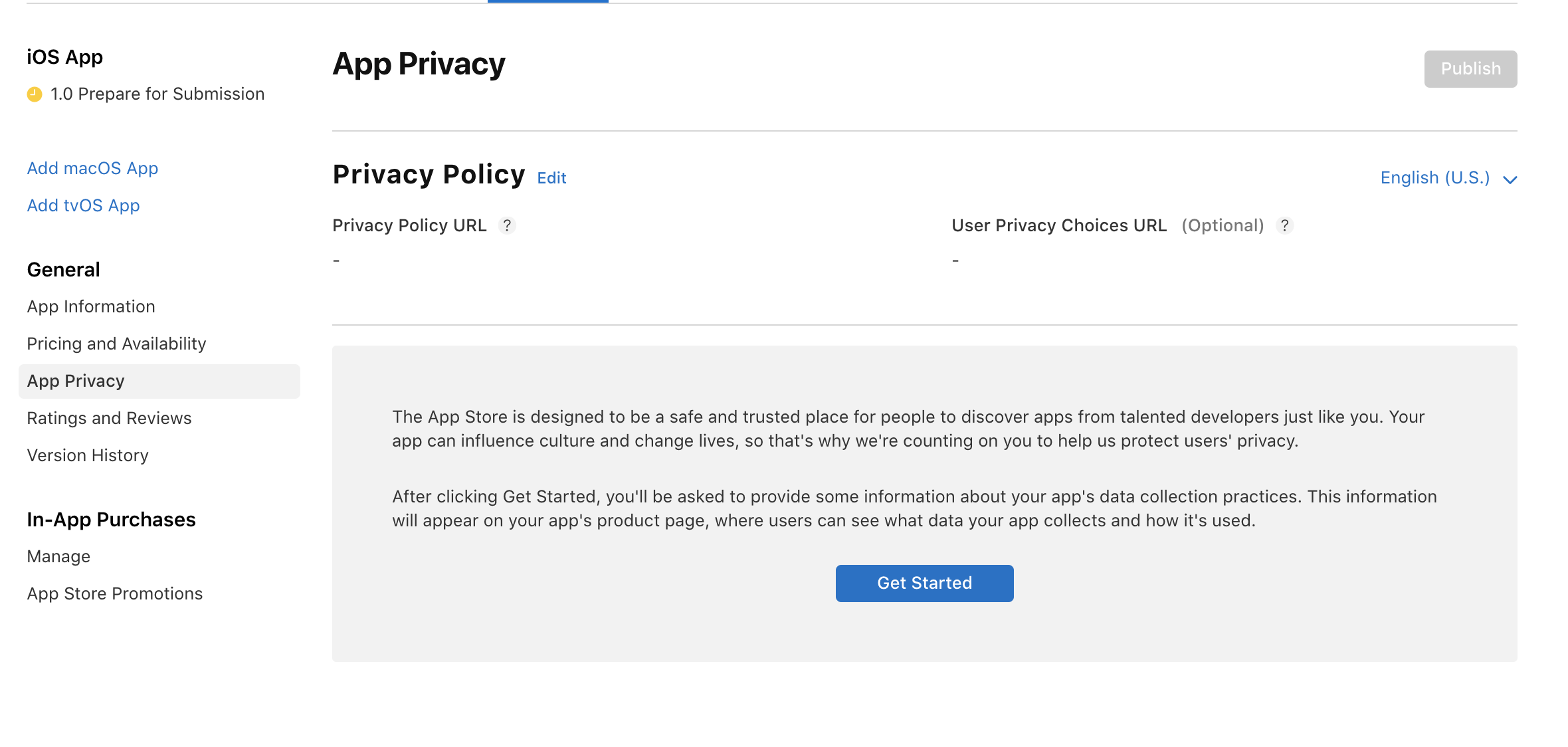
Step 2: Select “Yes, we collect data from this app” and select Next
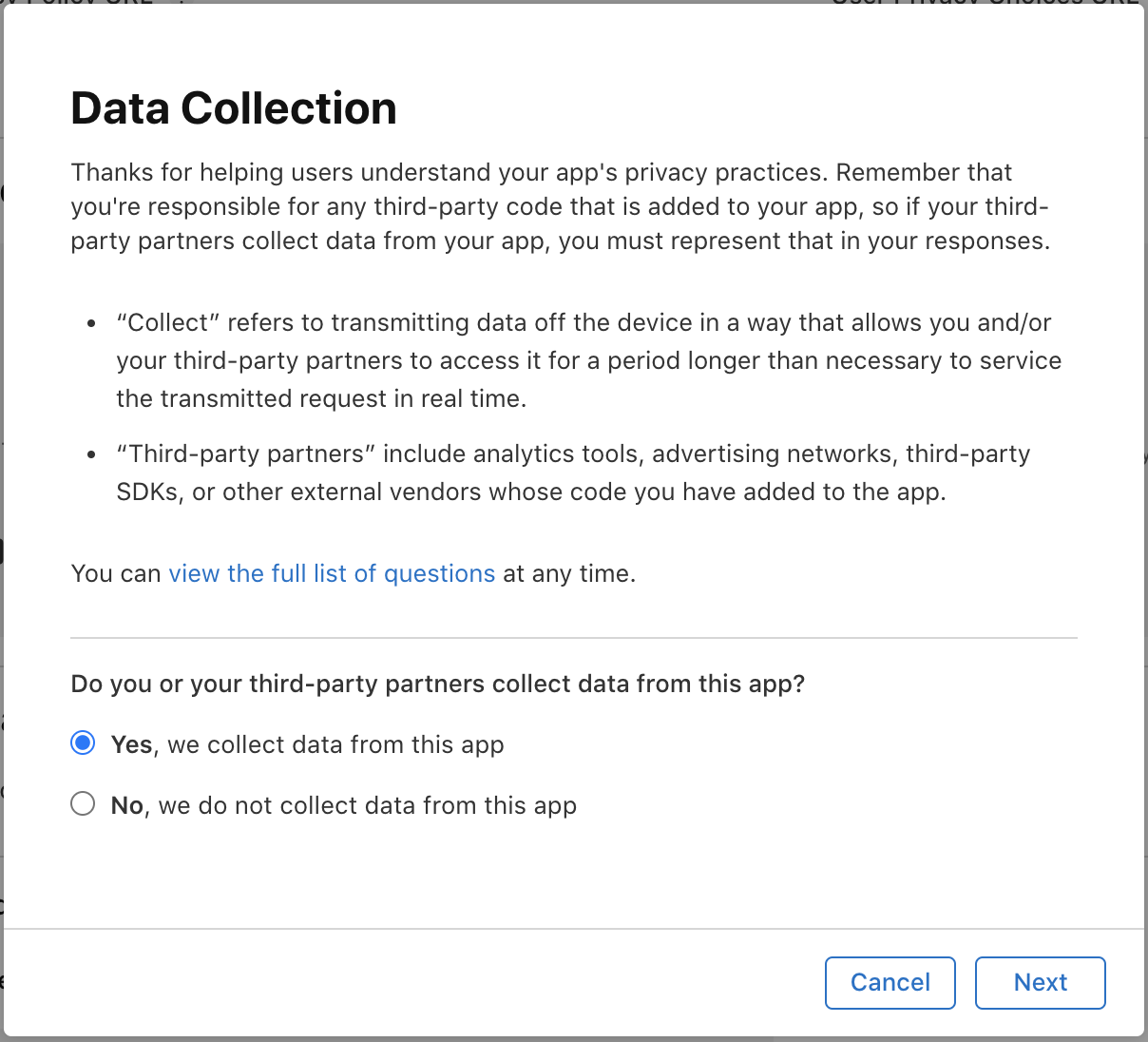
Step 3: Scroll down and check the boxes for ” Device ID” ,”Product Interaction”, and “Other Usage Data” and click Save.
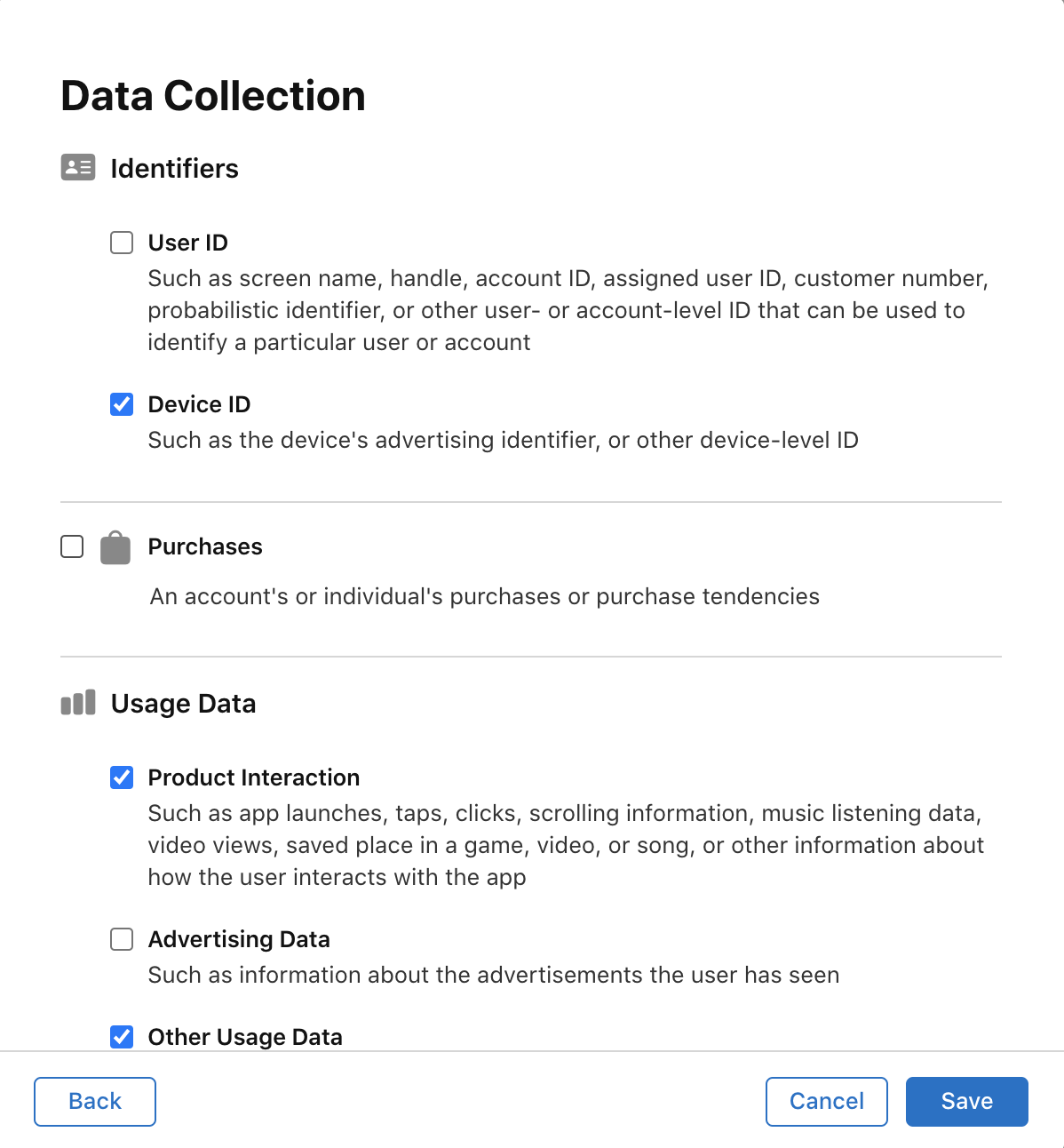
Step 4: Upon saving you will see at least 3 boxes populated in the Privacy Section where you will need to fill in further information on the data type being collected.

Step 5: Click on “Set Up Device ID” text, select the “Analytics” checkbox and hit the Next button
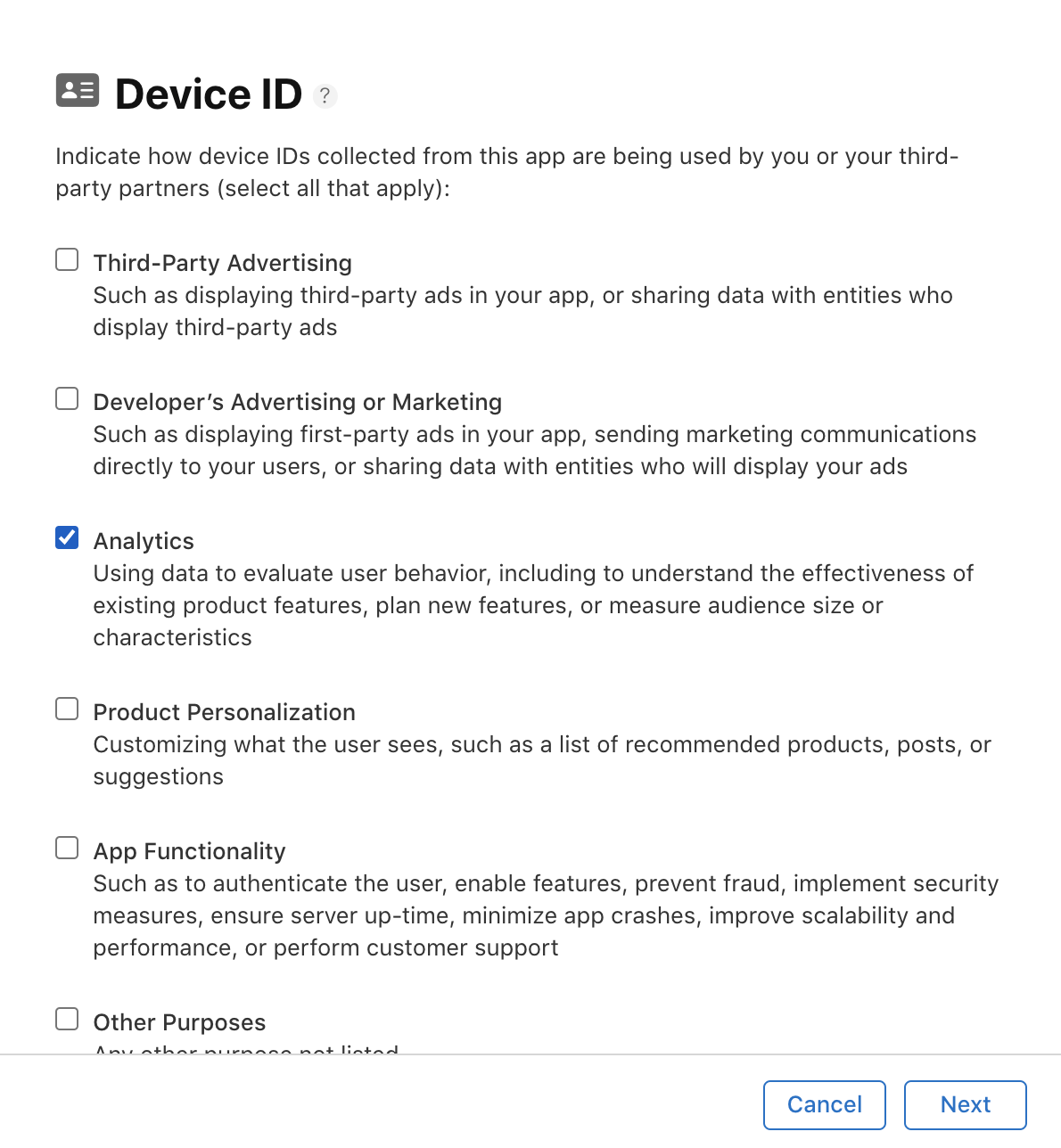
Step 6: On the next screen, choose the option applicable to your app. Flurry does not link IDs to user identity.

Step 7: On the last screen choose the option applicable to your app and click “Save”

Step 8: Repeat steps 5 and 6 for “Product Interaction” and “Other Usage Data” Data types. Once you have finished providing all the necessary information, the App Privacy page should look like the following:
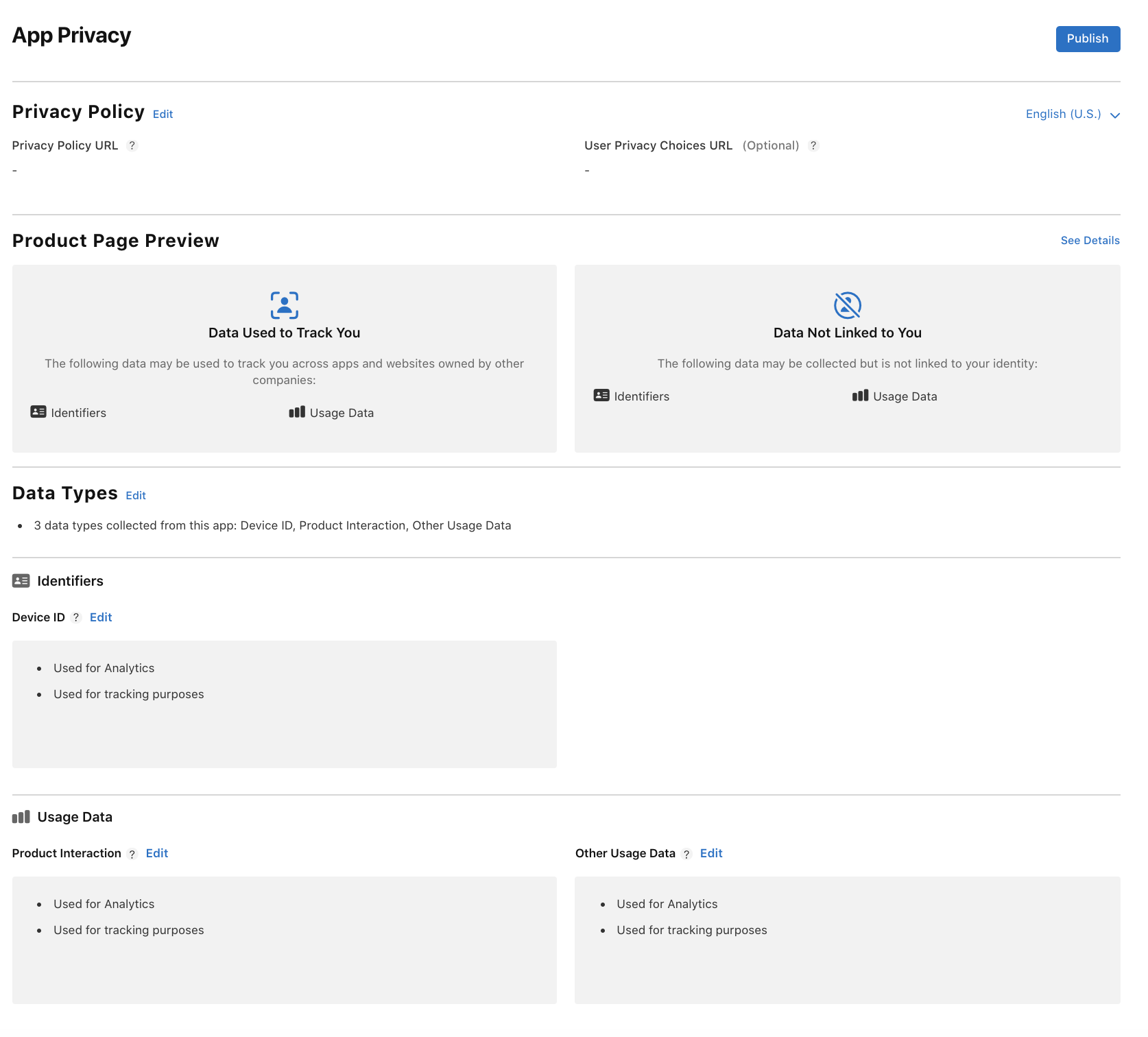
If you have any questions, please contact us at support@flurry.com.