Mobile app conversion funnels measure your app users as they complete a series of steps in your mobile application. Understanding the key conversion moments in your app is key to building a successful app business. In this post, we’ll walk you through how to create your first conversion funnel in Flurry Analytics.
An example of a conversion funnel would be completing a series of onboarding steps or signing up for an account. Conversion funnels can either directly generate revenue, such as completing a purchase or viewing an advertisement, or they can drive engagement, such as signing up for an email newsletter or creating an account.
Creating an account and integrating Flurry’s SDK takes about 5 minutes. To get the most out of Flurry’s Conversion Funnel analysis, make sure you have your app’s custom events integrated.
Building a Simple Mobile Conversion Funnel in Flurry Analytics
Step 1: Login to Flurry Analytics
Login to the Flurry developer’s portal, navigate to the Explorer icon and ensure Funnels is selected.
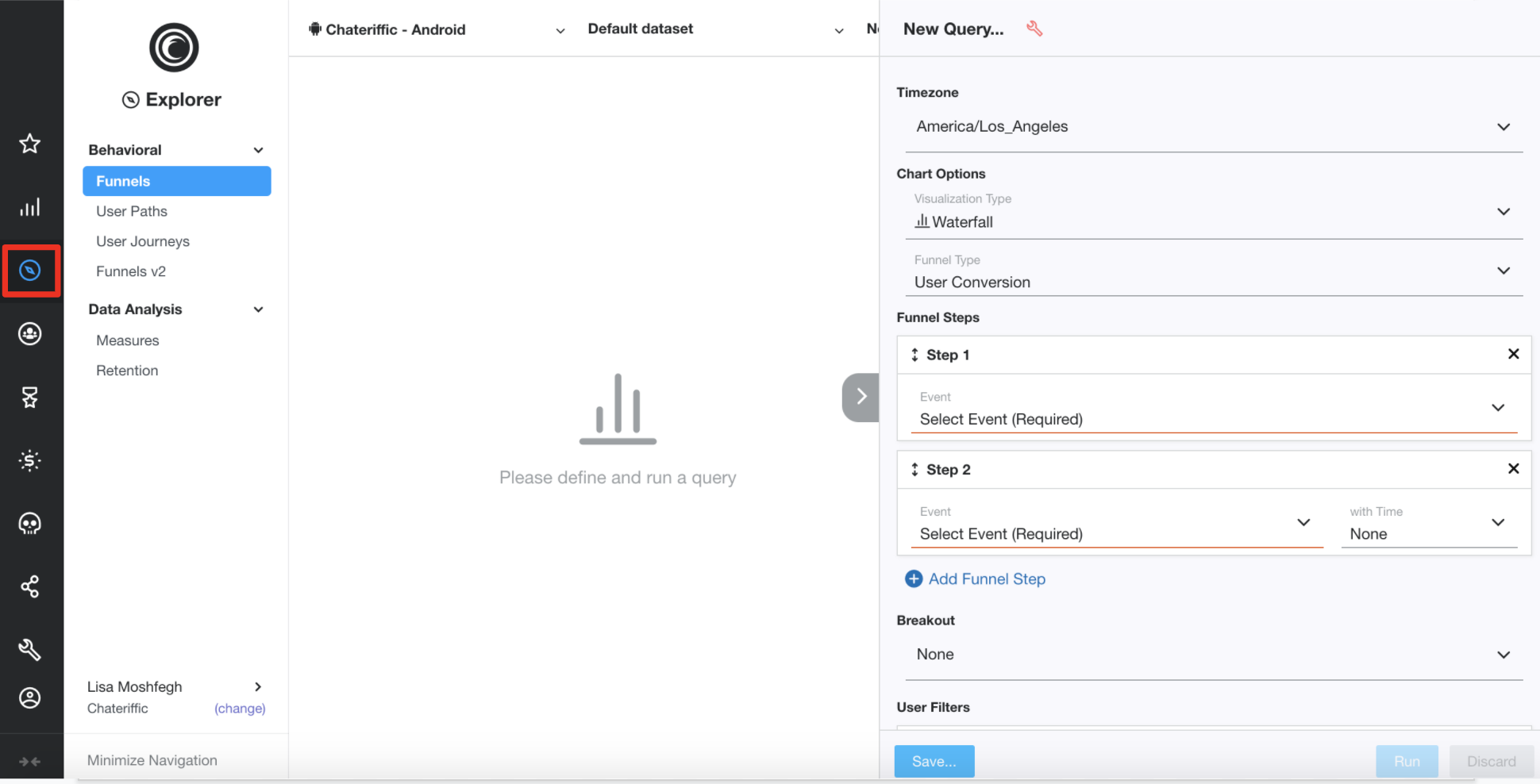
Step 2: Choose Your Conversion Funnel’s Settings
Select your preferred time zone, the type of chart you’d like to see, and the type of conversion. We offer two types of funnels: User Conversion and Repeated Conversion. A User Conversion is a conversion funnel that a user would complete one time only, such as launching the app and completing the onboarding process. A Repeated Conversion is a recurring conversion funnel that users can complete repeatedly.
Step 3: Select the Key Steps in Your Conversion Funnel
Select steps that complete your funnel. In our example, we’re using Install, userRegistration, and InAppPurchase. Let’s see how this basic funnel looks.
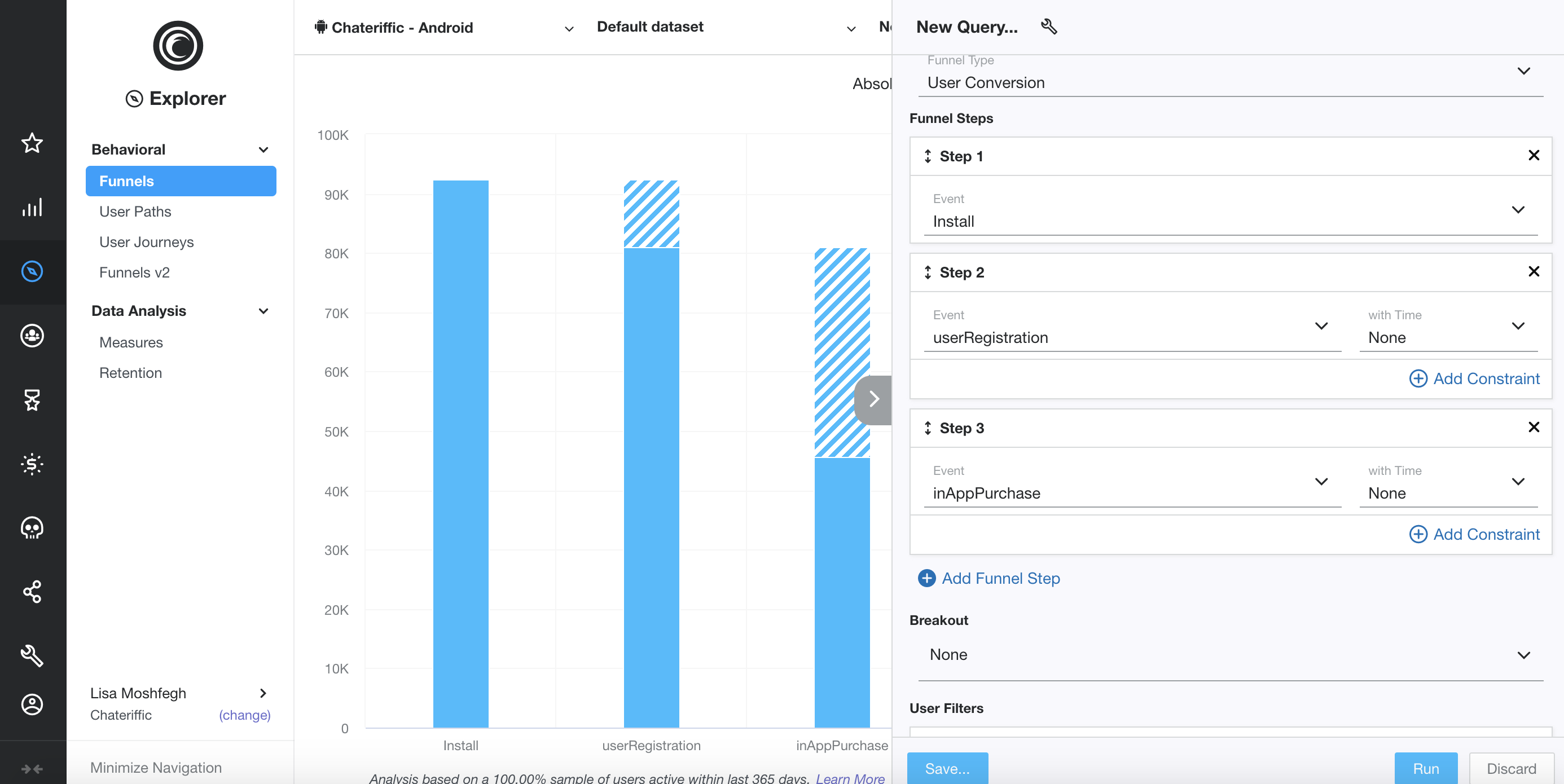
The solid blue bars represent the users who entered each step. In this case, we’re using a waterfall chart and the diagonal blue and white lines represent the drop off from the prior step. If you hover over each step with your cursor, you will see actual numbers and percentages.
Step 4: Add Constraints
Add constraints to each step for deeper analysis with the “Add Constraint” button. For example, you could analyze users who registered through a particular registration channel, or users who spent over a certain dollar amount.
Deeper Analysis Through Filters and Breakouts
Once your funnel is built, you can run more analysis using filters and breakouts. Filters allow you to filter out data you are not interested in seeing in your funnel. Breakouts allow you to break out each step by certain parameters. Let’s review an example of each.
If you select the Breakout drop-down you will be able to choose from a variety of breakouts: device type, country, estimated age and gender, and many more. Let’s choose Estimated Age.
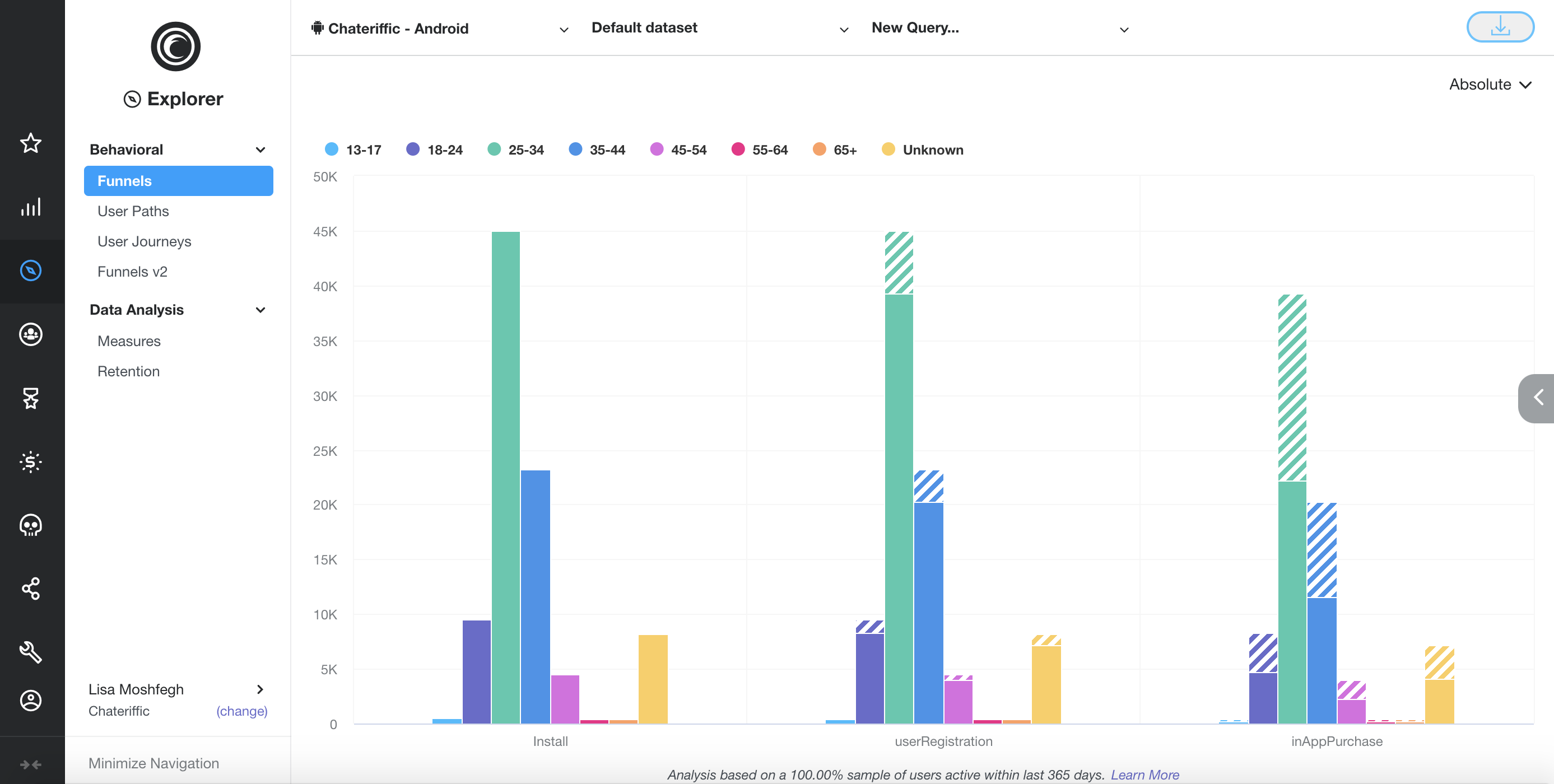
In the example above, we have broken out our funnel by estimated age to allow you to measure the different conversion rates of different age brackets. Next, we’ll try a filter. Let’s say you only care about adults aged 18 - 44 and want to filter out app users under 18 or over 44. Click the “+ Add Filter” button and select “Estimated Age” to choose the three age brackets we’re interested in: 18 - 24, 25 - 34, and 35 - 44. Click “Run” to see your conversion funnel for app users between 18 and 44 years old.
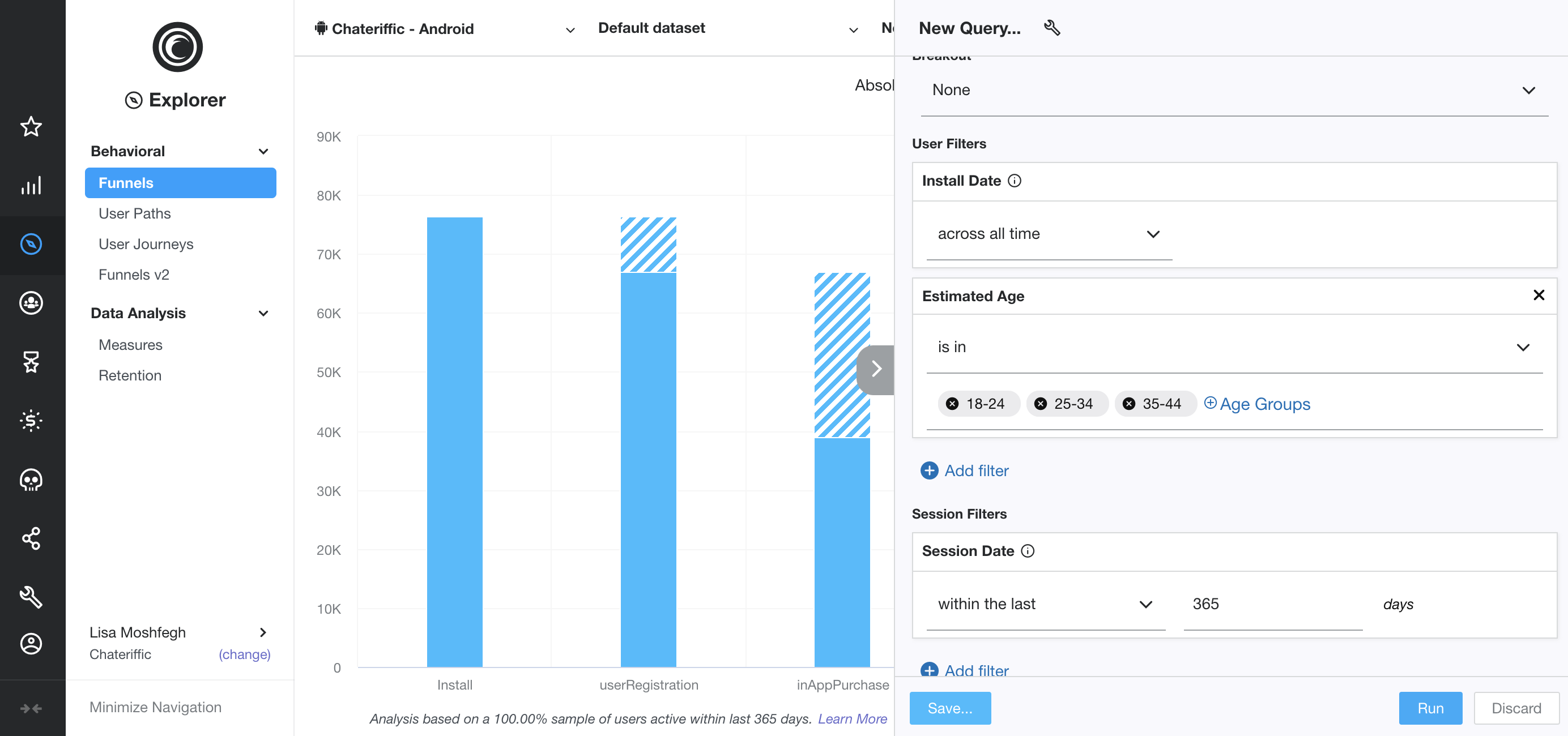
Here, you see the same mobile conversion funnel, but it only includes adults aged 18 - 44 years old, and has filtered out any user that does not fall within that age range.
The default time period when you run a conversion funnel is the past 365 days, but you can use the Session Date filter to specify a more precise time period. For example, if you have focused on optimizing a particular step in the past 30 days, you would select “within the last 30 days” to see your more recent conversion funnel.
Once you have built your conversion funnel, you can easily download and export your data if needed, or save your funnel for future use. You can even set your funnel to private so only you can access it, or set it to public and make it available to all Flurry users associated with your app. Building and analyzing your app’s conversion funnel over time can help boost user engagement and ultimately increase revenue. If you have any questions about using Flurry Analytics for conversion funnel analysis, please contact us at support@flurry.com.